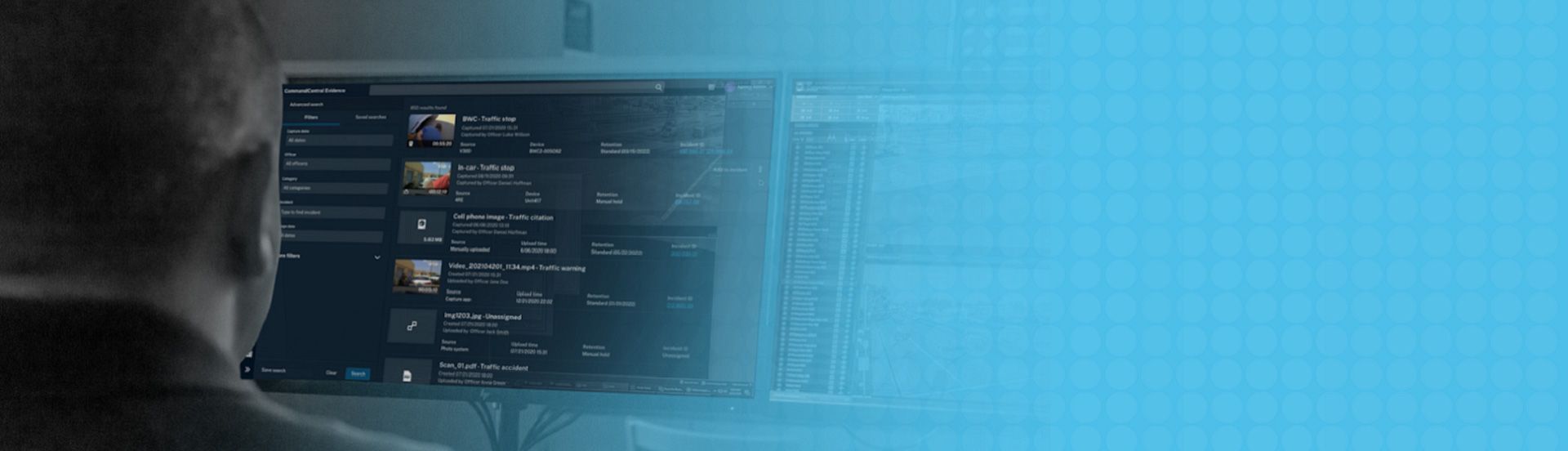NEW IN COMMANDCENTRAL Evidence - Q2 2024
We're excited to review the work done this past quarter to improve the CommandCentral Evidence experience for users of the cloud based platform. For any questions, reach out to customer success.
Map view in asset details
You can now see the location metadata of body-worn or in-car video alongside the video itself from the asset details pane. The location and video will play simultaneously, and you can skip to a specific section of the video by choosing the corresponding location on the map. To see the map view:
- Navigate to the relevant body-worn or in-car video file.
- In the Evidence Details page, select the relevant clip or exported redaction from the Clips or Exported redactions tab.
- In the right-hand menu pane, click the location pin icon.
As you play the video, the map will automatically update to show the body camera or in-car video system’s location at the point where they recorded that section of video.
Bulk download
You can now save time by downloading multiple evidence files simultaneously. Each evidence file and its corresponding metadata CSV file are downloaded as separate files. To do so:
- Navigate to the relevant evidence file.
- In the Evidence Details page, select the relevant clip or exported redaction from the Clips or Exported redactions tab.
Enhancements to asset restriction
We’ve made asset restriction more nuanced. Instead of only being restricted or accessible to all users in an agency, assets can now be restricted to specific users and/or groups. To change which users have access to an asset:
- Open the Evidence Details page for the desired evidence.
- In the Access section, click Edit.
- From the dropdown, select either Standard access or Restricted access.
- Enter the names of users or groups who should have access to this asset, and click Add.
- Click Save changes.
Mandatory fields
We’ve added the ability to make certain fields mandatory in the asset Details view, as indicated by an asterisk (*). Users will receive a warning if they try to exit the evidence details view without filling in these mandatory fields. You can configure mandatory asset metadata settings through the CommandCentral Evidence Settings page in Admin 2.0. To configure mandatory fields:
- Select Your Username in the top right-hand corner, and then click CC Evidence Settings.
- From the left-hand list, select Mandatory asset metadata settings.
- Use the toggles to determine which fields should be mandatory for users to complete, and which fields should be optional.
- Click Save.
Improvements to Search and Details views
We’ve made some enhancements to the Search and Details views: now, you can view the ID of the Incident next to the evidence file’s name, and view the number of derived files (e.g. clips and redaction projects) associated with an evidence file from the Search pane. We’ve also hidden thumbnails and added a red padlock for restricted files.