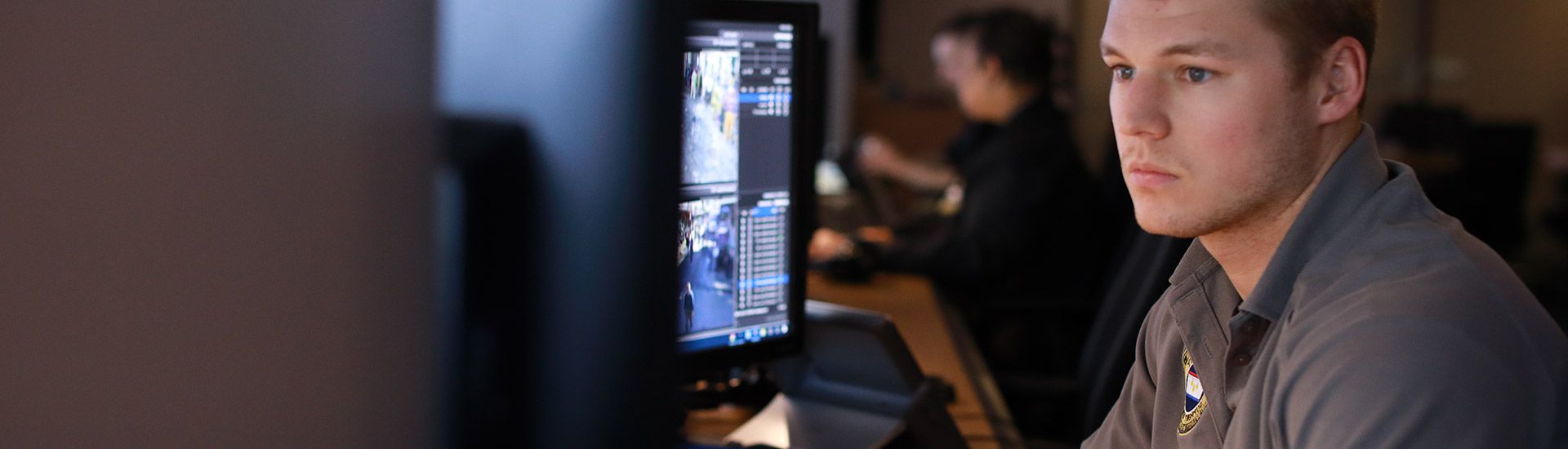New in PremierOne - CAD, Mobile and Records - RELEASE 4.6.15
We're excited to review the work done this past quarter to improve the PremierOne experience for users. For any questions, please contact customer success.
CAD and CAD Web Client
PremierOne CAD - Optional “Send notification on subsequent dispatch”
Who will use it?
Dispatchers and first responders
What is the value?
Many times, subsequent units are dispatched to an incident. This feature will allow for a notification to be sent each time units are dispatched.
How does it work?
Notifications will be sent at initial dispatch and as subsequent units are dispatched. This does not apply to UX and self-dispatched calls. Triggering criteria will need to be provisioned.
PremierOne CAD - Improved call stacking within the call stacking form
Who will use it?
Dispatchers
What is the value?
Some agencies require dispositions to be applied to an incident. This feature requires this to happen even when using the Call Stacking form and when the incident was handled by a unit that was not the primary unit.
How does it work?
There is nothing a user needs to provision. The code was improved to ensure that, if required by the agency, the user will provide a disposition before the incident is closed.
PremierOne CAD - Productize ARL Move and ARL Purge Settings
Who will use it?
CAD Administrator
What is the value?
More efficient, greater configuration, better performance, and less confusion with similar jobs/code within the system.
How does it work?
The code was improved in this version to include these new purge settings. There are no settings or configurations that need to be completed.
PremierOne CAD Web Client - updated login screen
Who will use it?
Dispatchers
What is the value?
This login screen update affects all products in the CommandCentral platform as we are working to provide a unified, familiar sign-on experience, regardless of which solution customers are using.
How does it work?
For more information about the login screen update, click here.
PremierOne CAD Web Client Status Monitor Filtering, Duplication and Column Selection
Who will use it?
Various groups of users who need some form of access to CAD data
What is the value?
These capabilities provide greater control over how CAD presents incident and unit data to users. One of the possible use cases is to split incidents into high priority versus all others, or to organize them by agencies (e.g. fire vs. police).
How does it work?
Once undocked, Unit and Incident (pending or active) Status Monitors now provide a few additional capabilities represented by different icons:
- Apply filters
- Manage columns
- Duplicate (create a copy of the current monitor)
PremierOne CAD Web Client Multi-Agency Incident Details Reports
Who will use it?
Authorized users who have access to CAD data (view only or dispatch)
What is the value?
Users can publish pdf versions of incidents to which they have access to avoid going to dispatch or the reporting portal.
Until now, users could only view and print incident details reports for incidents from the agency their user account belonged to. With this recent change, users are now able to view and print incident report details for incidents from other agencies they have access to.
How does it work?
- View-only reporting access needs to be set up for users in all agencies they must have access to.
- Reporting service must be set up in the cloud and incident details report must be onboarded for each agency.
PremierOne CAD Web Client Multi-Agency RMS Incident Report Assignment
Who will use it?
Authorized users who can assign RMS incident reports (dispatchers, supervisors, desk officers)
What is the value?
In the past, Web Client only assigned a single report number for the agency of the incident. Today’s system assigns report numbers for all agencies that are currently responding to the incident, including the owning agency.
How does it work?
- The “assign report number” button has been moved to a different location - the “associated events” tab.
- By clicking on “Assign New” the system will either assign a report number for the agency of the incident or prompt the user to select the agency of the report.
- CAD Web Client Dispatch access is needed for this capability.
Automatic user mapping between P1 CAD and Web Client
Who will use it?
User admins / agency admins
What is the value?
Onboarding hybrid customers is going to be a COLOSSAL task. Some of these tasks are quite mundane and repetitive, such as creating CommandCentral Admin users to represent each CAD user, then manually mapping them together. For customers with hundreds of users, this is quite laborious and time consuming.
Our solution is to automate this process as much as possible! We will look and see if a CAD user has a valid email, and if a CommandCentral Admin user with the same email exists we will automatically map a CommandCentral Admin user AND map the CAD user to it!
How does it work?
- Create a CommandCentral Admin account for each PremierOne CAD user who will need a Web Client account.
- Go to PremierOne provisioning and set email for the users (Email in Details section or Primary Email in Contact Info of the personnel record in PremierOne CAD Provisioning console).
- As updates are made they will force the system to check for new emails and update mapping in CAD Cloud Admin page.
Mobile
Multi-factor authentication (Windows, iOS and Android)
Who will use it?
Agencies wanting to be compliant with the DOJ December 2024 mandate, and agencies that prefer to have multi-factor authentication for security purposes.
What is the value?
Agencies can now use Keycloak with their PremierOne suite for multi factor authentication.
New icon and splash screen for iOS and Android
Who will use it?
iOS and Android users
What is the value?
The updated icon and splash screen provides a more modern look for iOS and Android products.
How does it work?
This automatically updates when a customer upgrades.
(new icon; new splash screen)
Records
New Pull Forward Wizard - People and Vehicle
Who will use it?
Primarily officers and deputies who re-use people and vehicle while writing reports.
What is the value?
- A larger wizard window that displays more search information.
- A simplified, streamlined interface and faster window loading.
- Case Folder, Master, and Ext queries are executed simultaneously for greater search efficiency.
- Quicker search results and pull forward operations.
- Ability to pull master records to multiple locations.
- Confirmation of successful pull operation appears on the same page.
- User friendly for touch screen operations, reducing duplicate data entry and greater data integration.
Current Activity in Standard Client
Who will use it?
Primarily officers and deputies
What is the value?
Allows for feature parity between RMS Mobile and Standard Client. Also helps users see the status of their reports - checked in or checked out.
How does it work?
This can be configured on Agency Level and by Security Group
Name of Feature - Attach PDF to Module Document
Who will use it?
RMS Users
What is the value?
Previously agencies could attach a pdf to a folder, but not a document. Now agencies can scan any paper documents and attach them to a document. For example, scan a tow form and attach to an impound module, or scan a paper missing-person report and attach it to a case report.
How does it work?
See above.