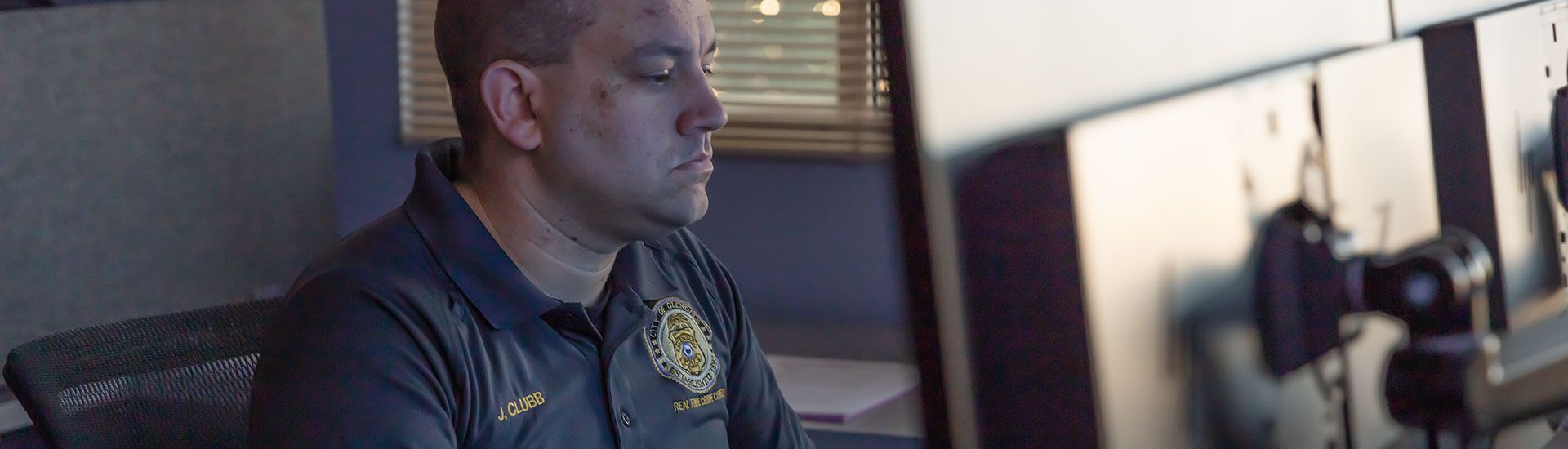NEW IN COMMANDCENTRAL VAULT - Q1 2021
We're excited to review the work that was done this past quarter to improve your digital evidence management experience. For any questions, reach out to customer success.
New Digital Evidence Management User Experience
We are excited to announce our new digital evidence management user interface, CommandCentral Evidence. The goal of this enhancement is to provide you with all the tools you need to capture, collect, store, manage and share digital evidence and build a more complete case. As a CommandCentral Vault user, you will have access to the improved user interface and several additional capabilities for free!
What do I need to know about this enhancement?
- The new user experience and additional capabilities will not change your existing CommandCentral Vault pricing, storage or licensing agreement. You do not have to sign any additional contracts to receive access to CommandCentral Evidence.
- Your existing and future CommandCentral Vault data will automatically be transferred to CommandCentral Evidence. There’s no action item on your part.
- You will continue to have access to and use of CommandCentral Vault.
- If you are a PremierOne Records or Spillman Flex Records user, CommandCentral Evidence still integrates with your on-premises system.
What additional functionality will I be getting?
- Our new and improved digital evidence management user experience (CommandCentral Evidence)
- Community engagement capabilities (CommandCentral Community)
- Cloud-based records management integration (CommandCentral Records)
- Enhanced sharing capabilities to enable quick, secure case package sharing within your agency, with other agencies, with the community, and a new dedicated sharing experience for prosecutors. (Judicial Sharing)
Over the next few weeks, the CommandCentral Evidence, Community and Records applications will be added to the app switcher menu alongside CommandCentral Vault. You will receive a Welcome Email from the CommandCentral team when these applications are live for your agency.
If you want access to CommandCentral Evidence sooner, contact your customer success representative and they can help prioritize your agency on the list for this functionality. Learn more about CommandCentral Evidence at motorolasolutions.com/evidence.